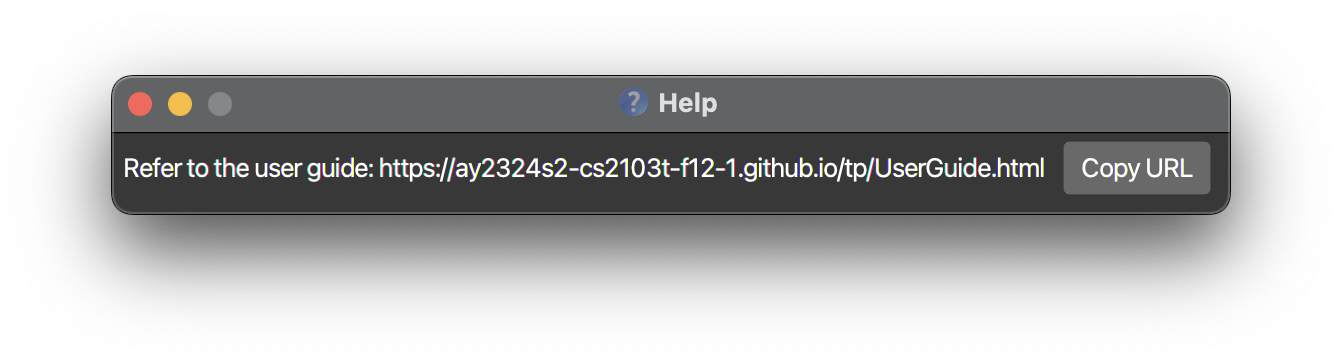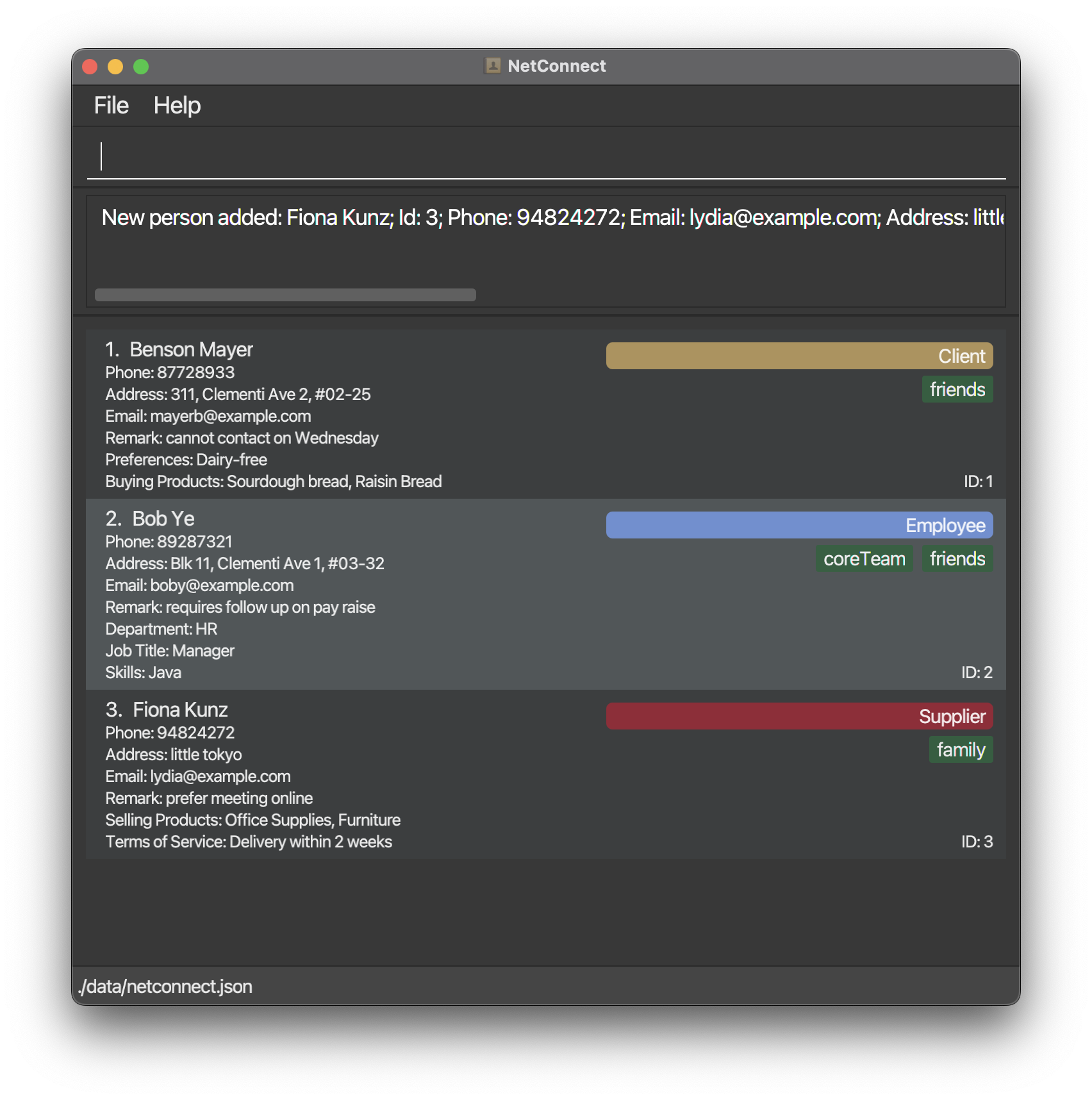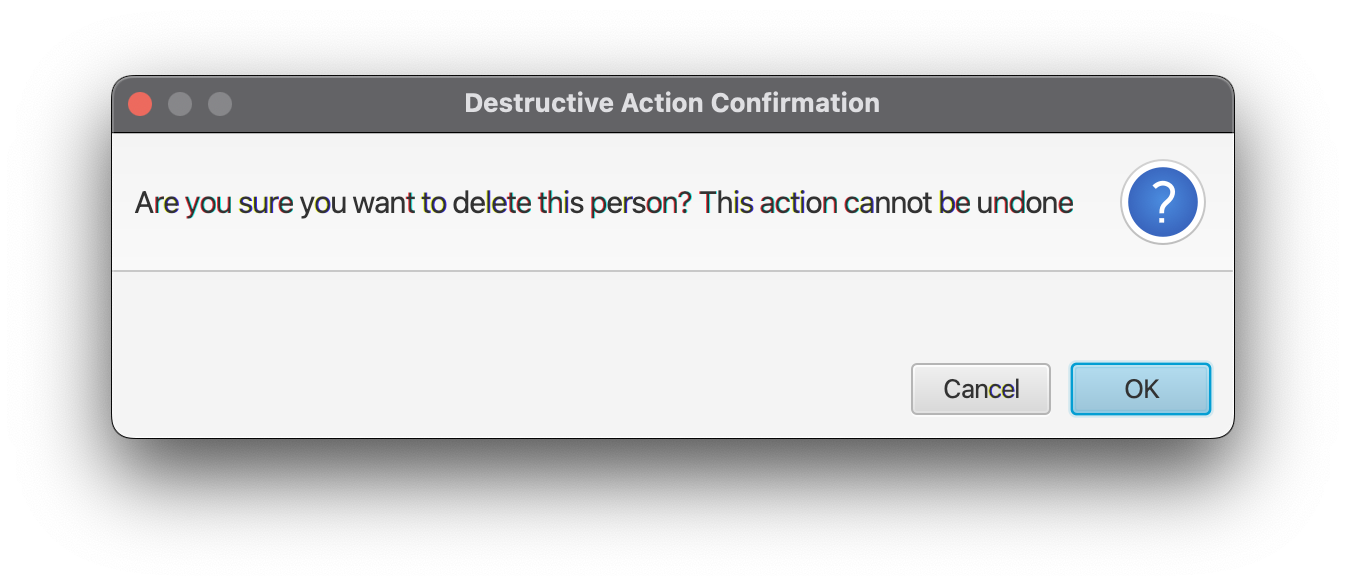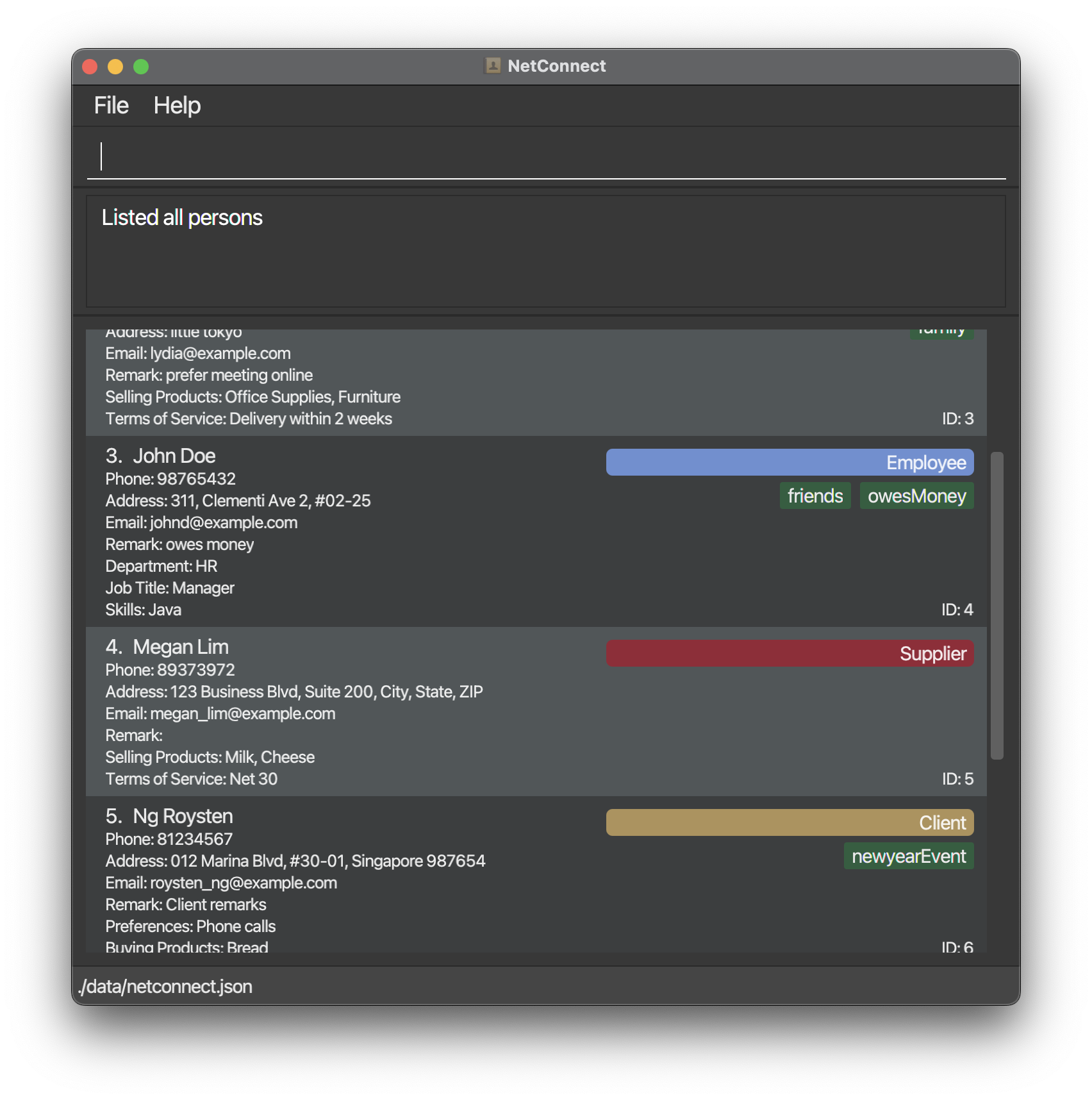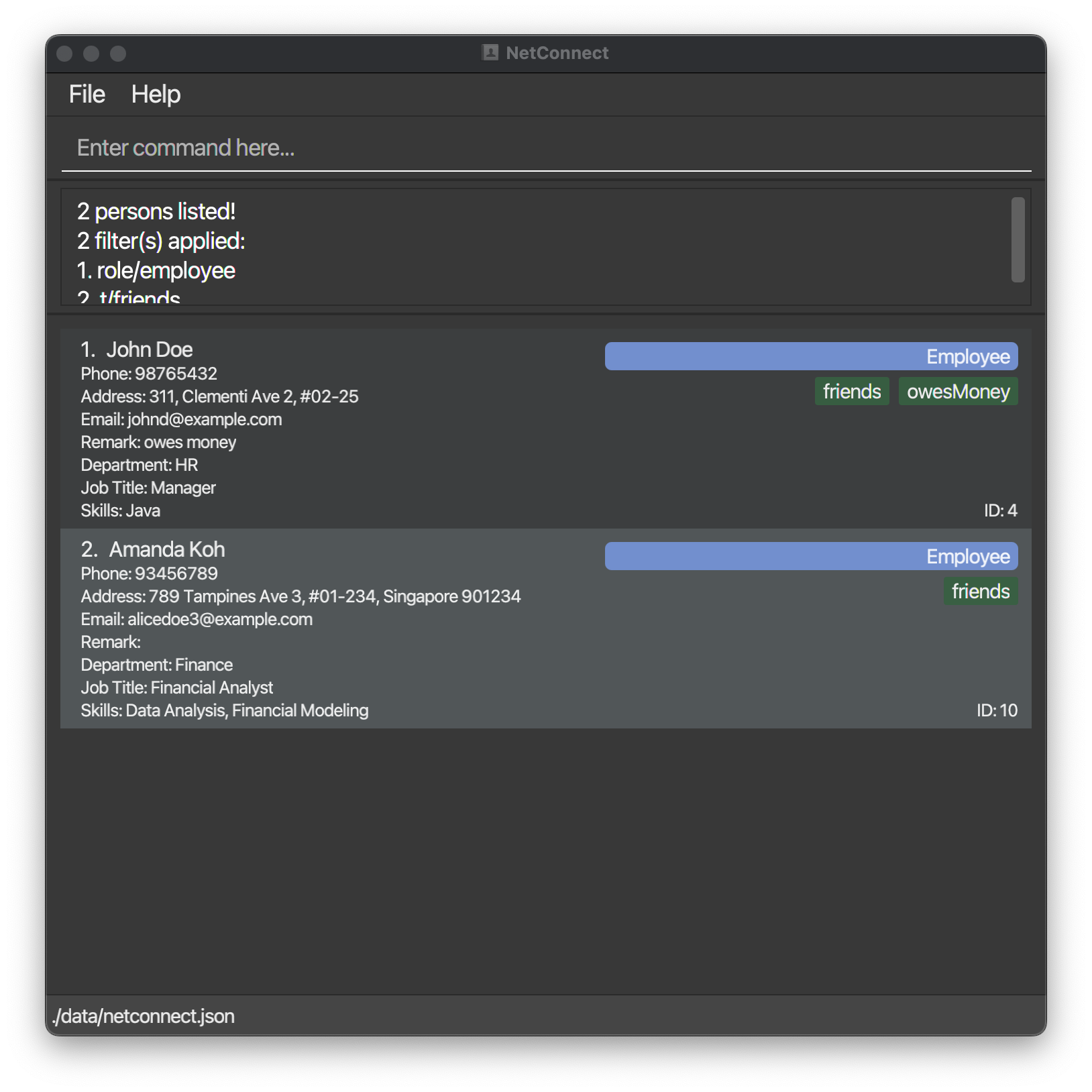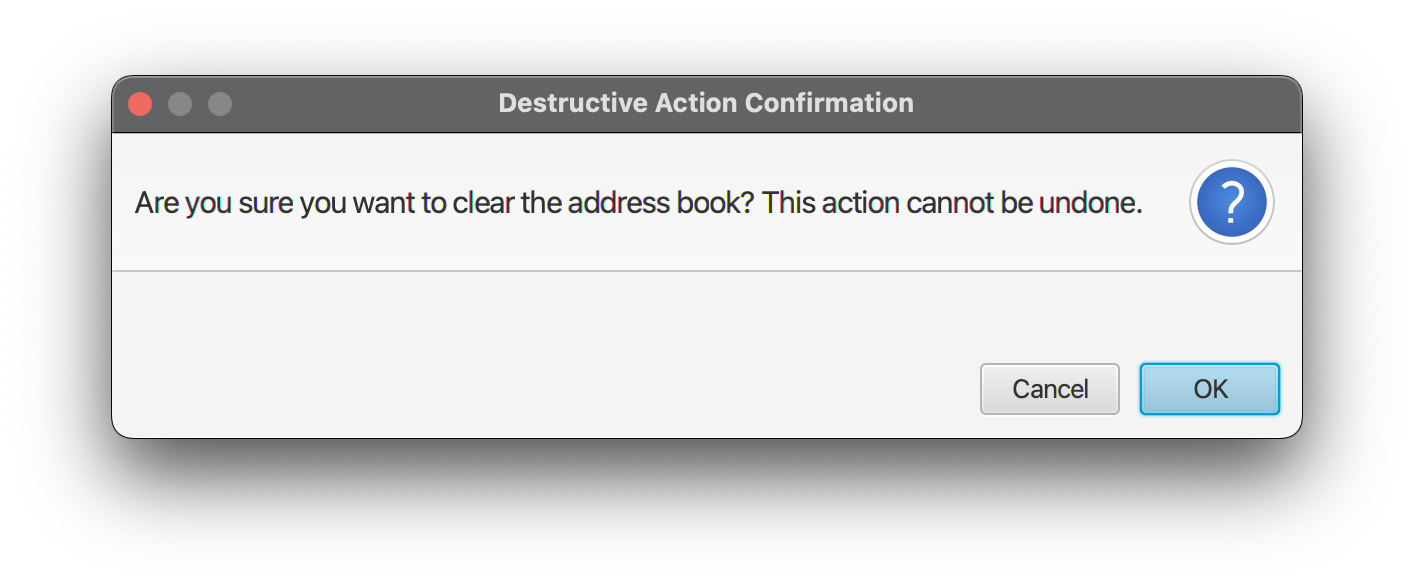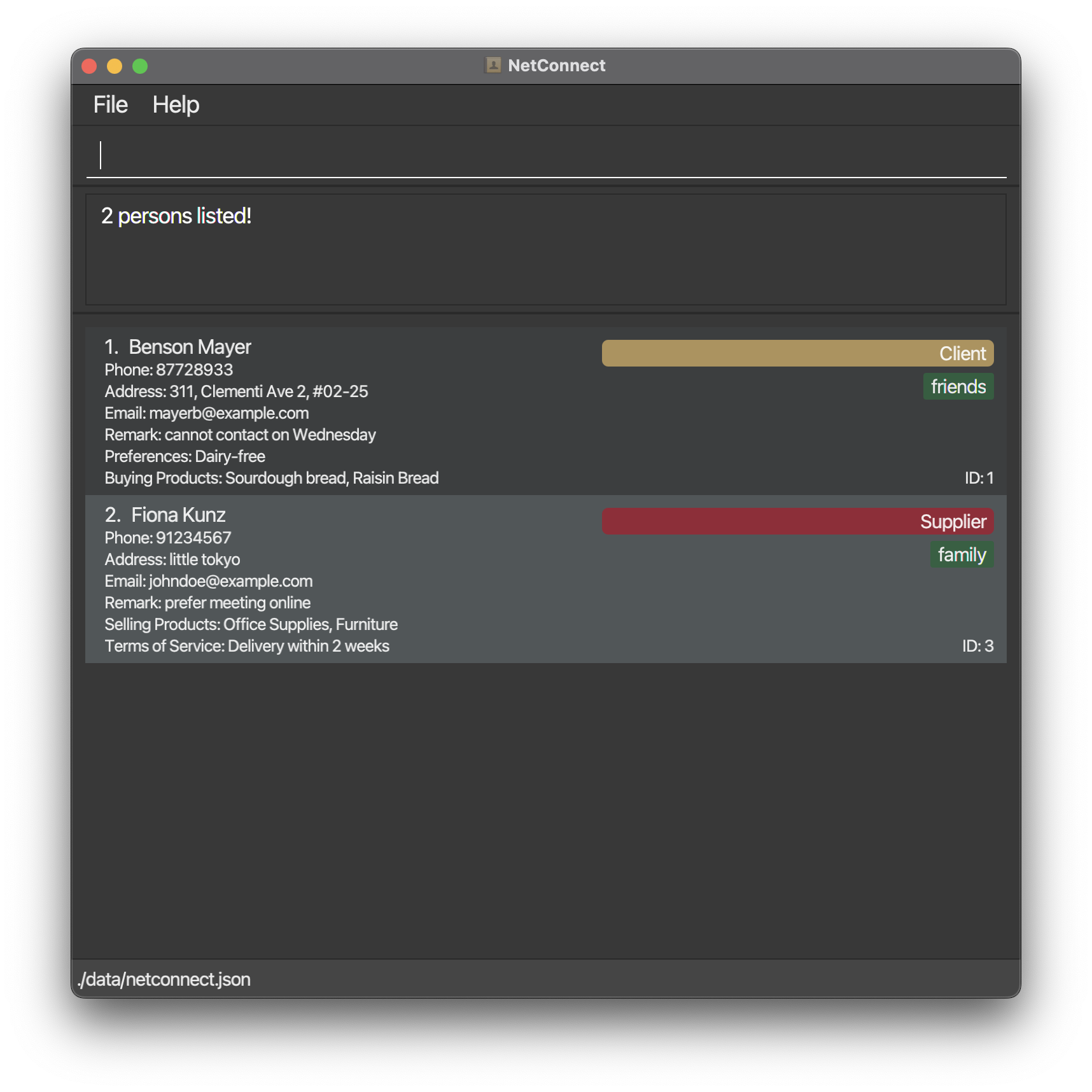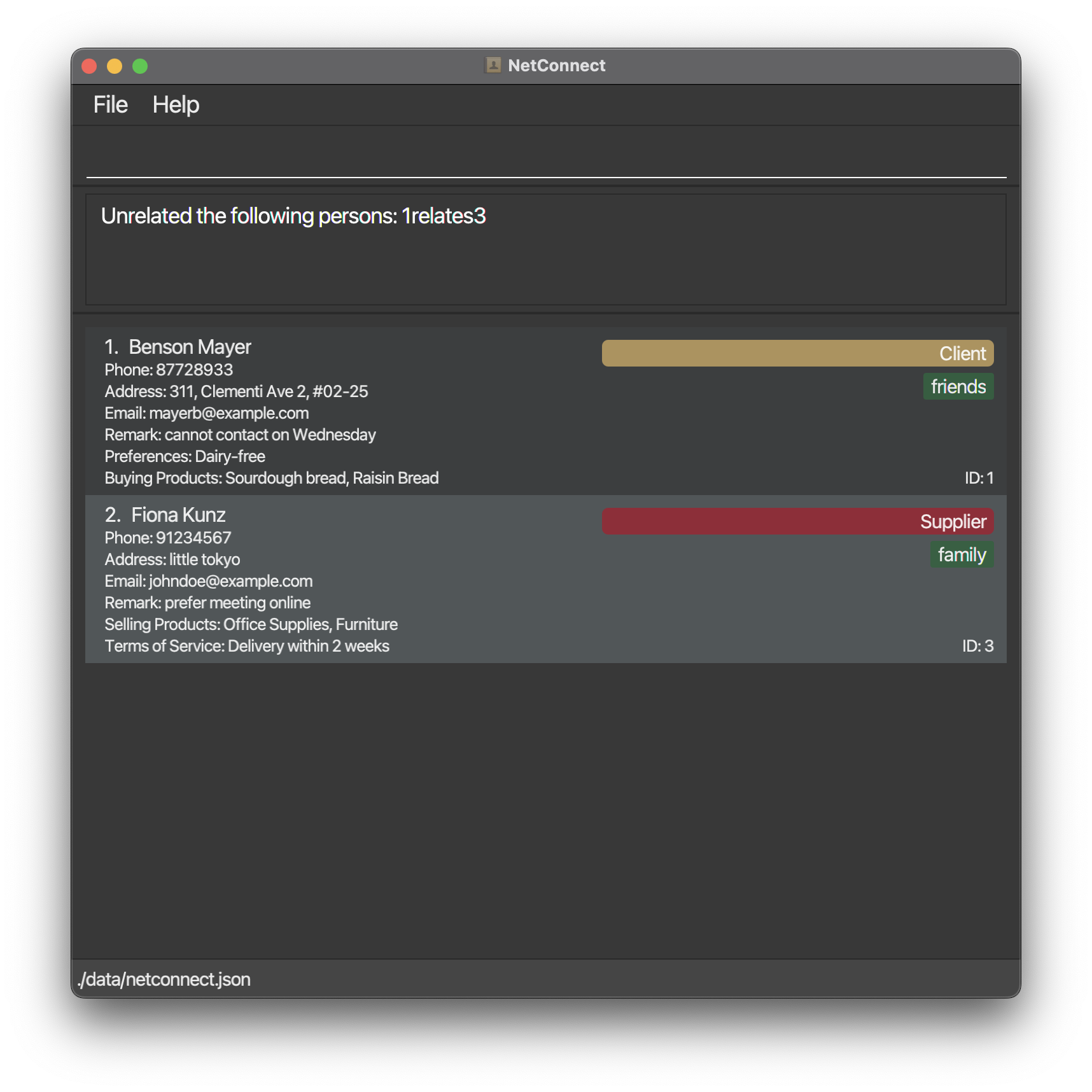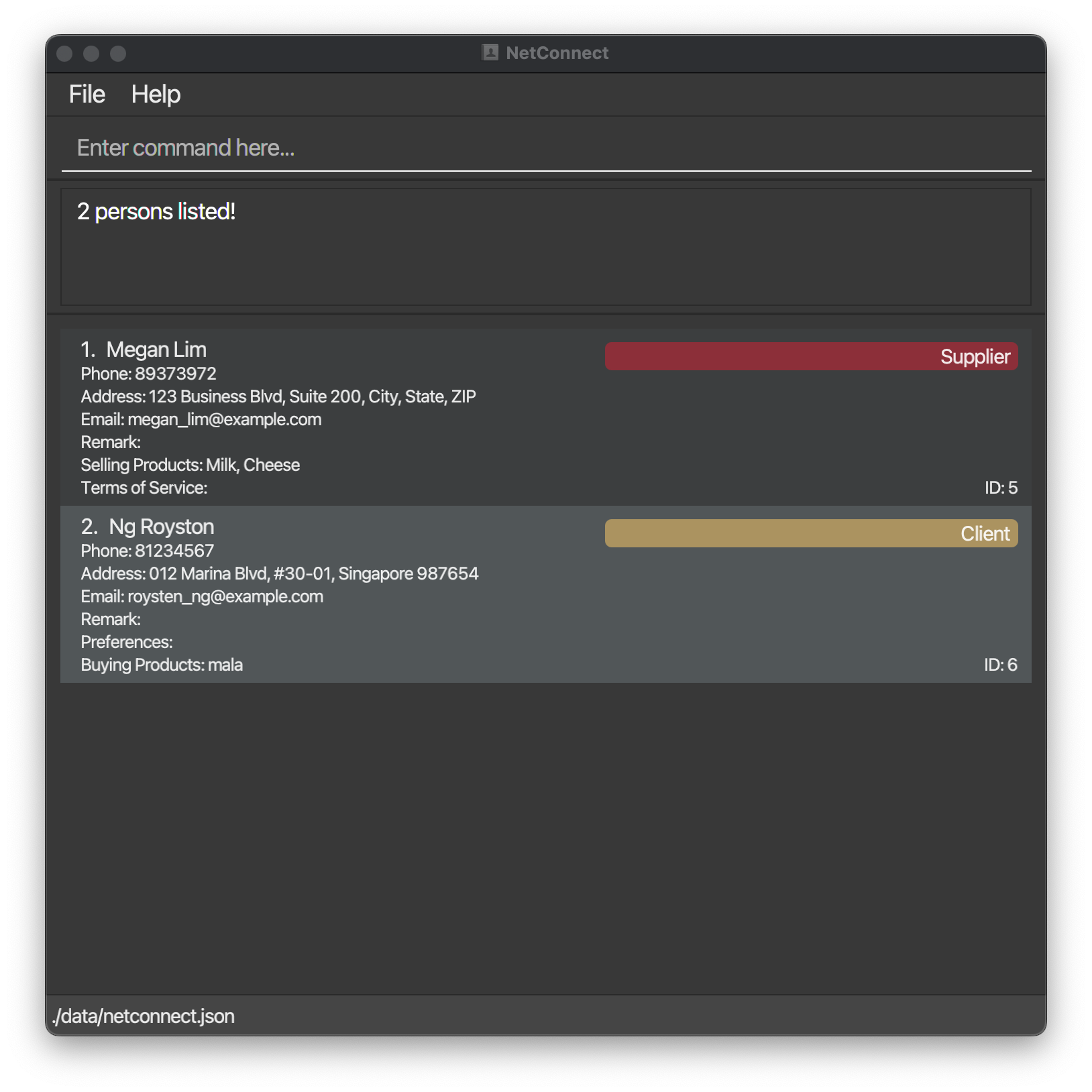NetConnect User Guide
NetConnect is a desktop app for managing contacts in SMEs, optimized for use via a Command Line Interface (CLI) while still having the benefits of a Graphical User Interface (GUI). It enables HR and relations managers to efficiently manage their employees, clients, as well as suppliers, all in one place ☝🏻.
The inspiration behind NetConnect lies in solving a specific set of challenges faced by the food business managers demographic. Specifically, we aim to address the challenge of managing various contact types: clients, suppliers, and employees.
If you relate to this problem we identified, then NetConnect might be just right for you. This user guide will accompany you in maximising the capabilities of this product, freeing time for more pressing issues.
Table of Contents
- NetConnect User Guide
- Table of Contents
- Quick start
- Features
- Data Constraints
- Viewing help :
help - Adding a person:
add - Deleting a person :
delete - Listing all contacts :
list - Editing a person :
edit - Locating Contacts :
find - Clearing all entries :
clear - Create Relations between Profiles :
relate - Remove Relations between Profiles :
unrelate - Show Relations Associated to a Person :
showrelated - Open on Last State
- Export view to CSV File :
export - Exiting the program :
exit - Saving the data
- Editing the data file
- Planned Enhancements
- FAQ
- Known issues
- Command summary
Quick start
Ensure you have Java
11or above installed in your Computer.Download the latest
netconnect.jarfrom here.Copy the file to the folder you want to use as the home folder for your NetConnect.
Open a command terminal,
cdinto the folder you put the jar file in, and use thejava -jar netconnect.jarcommand to run the application.
A GUI similar to the below should appear in a few seconds. Note how the app contains some sample data.
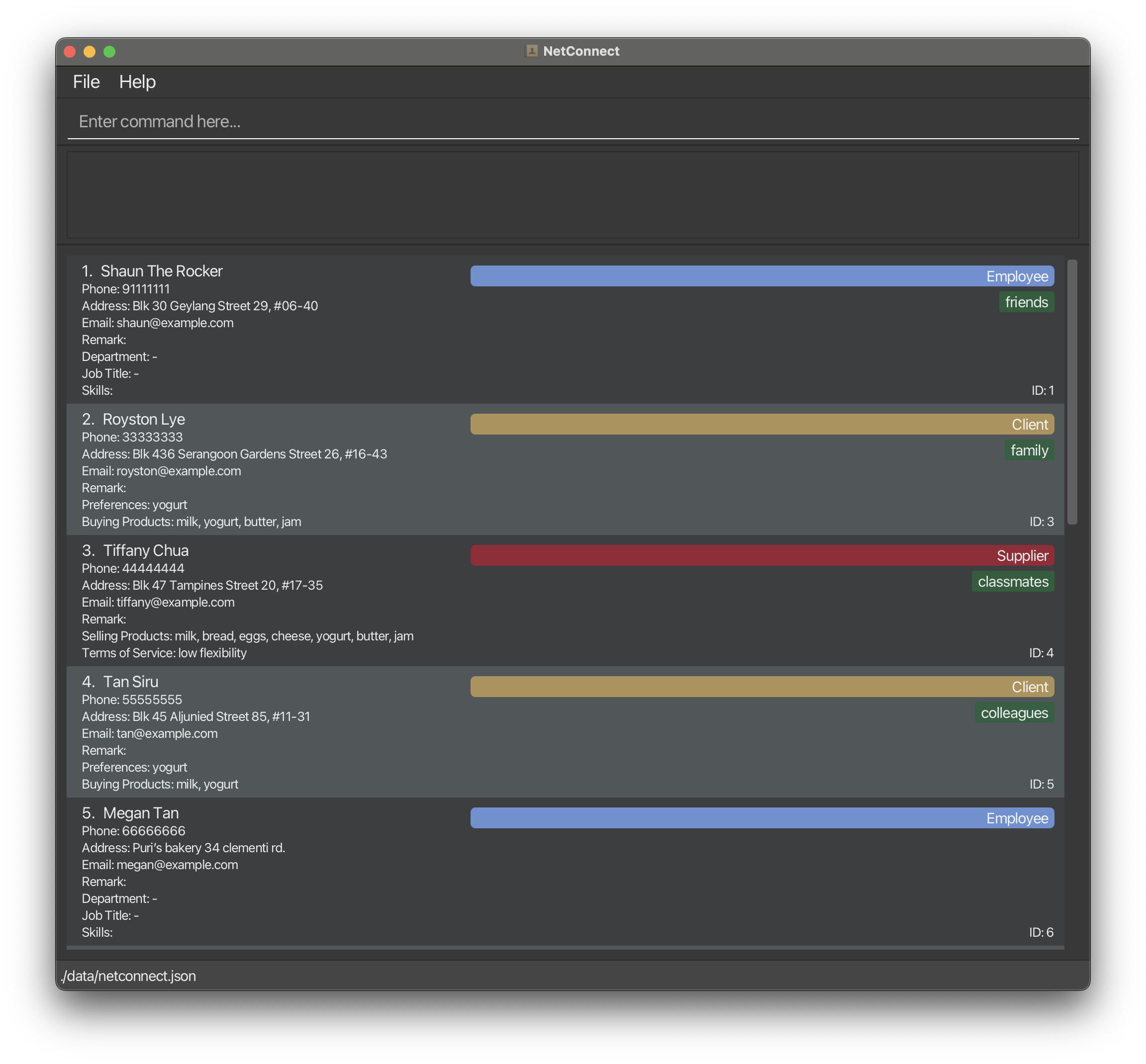
Type the command in the command box and press Enter to execute it. e.g. typing
helpand pressing Enter will open the help window.Refer to the Features below for details of each command.
Features
Notes about the command format:
Words in
UPPER_CASEare the parameters to be supplied by the user.
e.g. inadd n/NAME,NAMEis a parameter which can be used asadd n/John Doe.Items in square brackets are optional.
e.g.n/NAME [t/TAG]can be used asn/John Doe t/friendor asn/John Doe.Items with
… after them can be used multiple times including zero times.
e.g.[t/TAG]…can be used as(i.e. 0 times),t/friend,t/friend t/familyetc.Parameters can be in any order.
e.g. if the command specifiesn/NAME p/PHONE_NUMBER,p/PHONE_NUMBER n/NAMEis also acceptable.Extraneous parameters for commands that do not take in parameters (such as
help,list,exitandclear) will be ignored.
e.g. if the command specifieshelp 123, it will be interpreted ashelp.If you are using a PDF version of this document, be careful when copying and pasting commands that span multiple lines as space characters surrounding line-breaks may be omitted when copied over to the application.
Data Constraints
Constraints: Here are the constraints for each field in the application:
NAME: Names should only contain alphanumeric characters and spaces, and it should not be blank.PHONE_NUMBER: Phone numbers should only contain numbers, and it should be at least 3 digits long to accommodate staff extensions.EMAIL: Emails should be of the formatlocal-part@domain. NetConnect does not check for the validity of the domain part, hence extra attention should be put into ensuring no typos are present in the domain part of the email.ADDRESS: Addresses can take any format, and it should not be blank.ROLE: Roles can only beclient,supplier, oremployee.REMARK: Remark can take any format.TAG: Tags should only contain alphanumeric characters and spaces.DEPARTMENT: Department names should only contain alphanumeric characters and spaces.JOB: Job titles should only contain alphanumeric characters and spaces.SKILLS: Skills should only contain alphanumeric characters and spaces.PREFERENCES: Preferences can take any format.TERMS OF SERVICE: Terms of service can take any format.PRODUCTS: Product names should only contain alphanumeric characters and spaces.
Viewing help : help
Shows a message explaining how to access the help page.
Format: help
Adding a person: add
Adds a person (Client, Supplier or Employee) to the address book. Note that each role (e.g. Client, Supplier, Employee) has its own specific set of fields that can be added. The input for all fields should adhere to the Data Constraints.
Format: add n/NAME p/PHONE_NUMBER e/EMAIL a/ADDRESS role/ROLE [r/remark] [t/TAG]… (other fields specific to the role)
Client:
Format:
add n/NAME p/PHONE_NUMBER e/EMAIL a/ADDRESS role/Client [r/remark] [t/TAG]... [pref/PREFERENCES] [prod/PRODUCT]...Example:
add n/Benson Mayer p/87728933 e/mayerb@example.com a/311, Clementi Ave 2, #02-25 role/Client pref/Dairy-free prod/Sourdough bread prod/Raisin Bread
Employee:
Format:
add n/NAME p/PHONE_NUMBER e/EMAIL a/ADDRESS role/Employee [r/remark] [t/TAG]... [dept/DEPARTMENT] [job/JOBTITLE] [skills/SKILL]...Example:
add n/Bob Ye p/8928732 e/boby@example.com a/Blk 11, Clementi Ave 1, #03-32 t/friends t/coreTeam r/requires follow up on pay raise role/employee dept/HR job/Manager skills/Java
Supplier:
Format:
add n/NAME p/PHONE_NUMBER e/EMAIL a/ADDRESS role/Supplier [r/remark] [t/TAG]... [tos/TERMS OF SERVICE] [prod/PRODUCT]...Example:
add n/Fiona Kunz p/94824272 e/lydia@example.com a/little tokyo role/Supplier tos/Delivery within 2 weeks prod/Office Supplies prod/Furniture
Deleting a person : delete
Deletes the specified person from the address book.
Format: delete [n/NAME] [i/ID]
- Deletes the person with the specified
NAMEorID. - If there are more than one person with the same specified
NAME,IDhas to be used. IDrefers to the unique identification number assigned to each person when first added to the list.IDmust refer to a person that exist within NetConnect.- Full name must be provided for
NAME.
Examples:
delete n/Benson Mayerdeletes the person with the name Benson Mayer (if no one else have the same name).delete i/2deletes the person with an ID of 2 in the address book.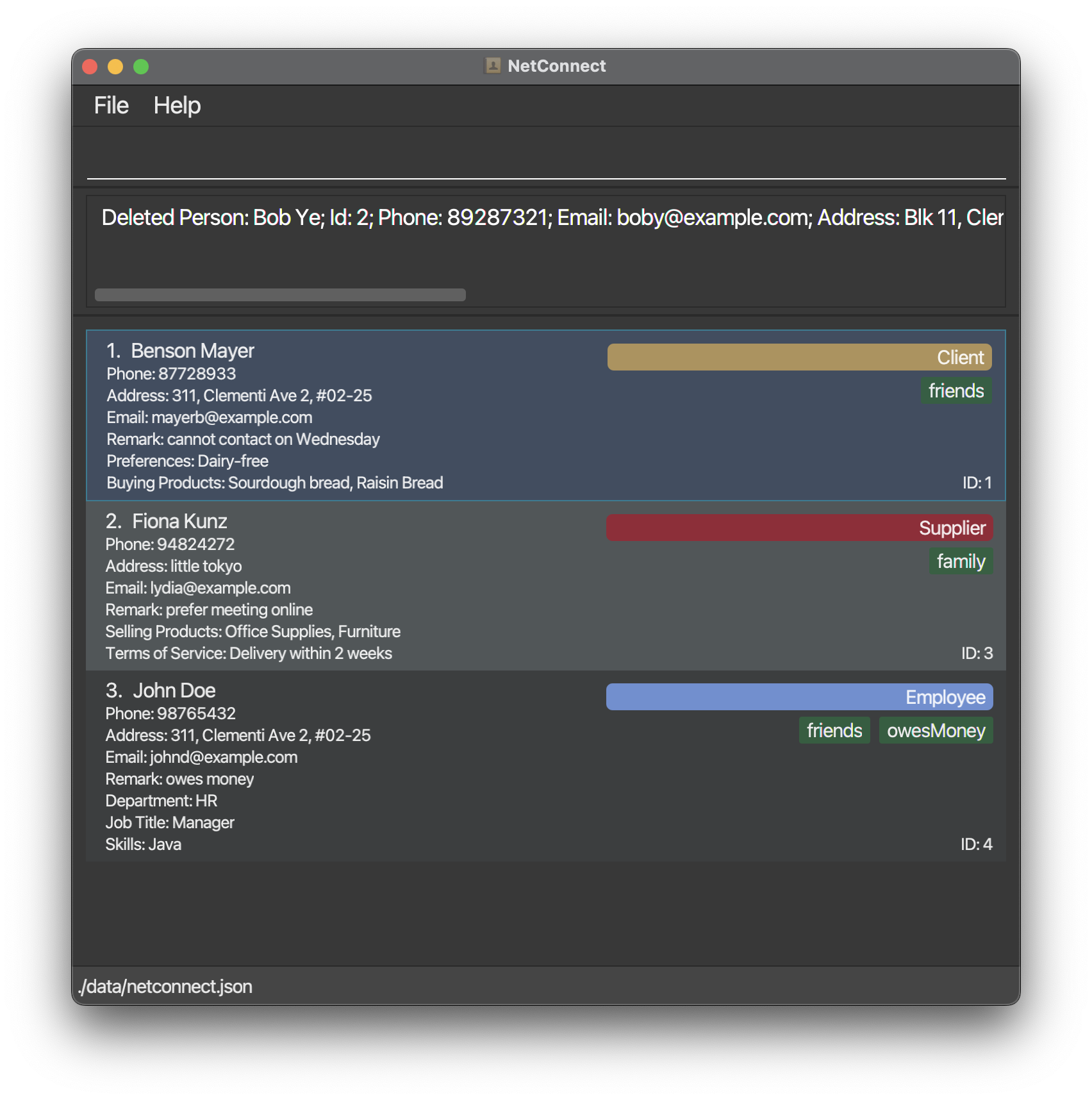
Listing all contacts : list
Shows a list of all contacts in the address book.
Editing a person : edit
Edits an existing person in the address book.
Format: edit i/ID [n/NAME] [p/PHONE] [e/EMAIL] [a/ADDRESS] [r/remark] [t/TAG]… (other fields specific to the role)
- Edits the person with the specified
ID.IDrefers to the unique identification number assigned to each person when first added to the list. IDmust refer to a person that exist within NetConnect.- At least one of the optional fields
[..]must be provided. - When editing multiple-value fields, all existing values of that field will be removed and replaced with the new values, i.e., adding tags, products, skills is not cumulative.
- You can remove the value of the optional fields by typing the respective field flag without specifying any value. For example,
edit i/6 t/will clear all the tags in contact ID 6. - You cannot edit a field that is invalid for the current person type.
Please refer to the Data Constraints for valid input.
Examples:
edit i/4 p/91234567 e/johndoe@example.comEdits the phone number and email address of the person with ID of 1 to be91234567andjohndoe@example.comrespectively.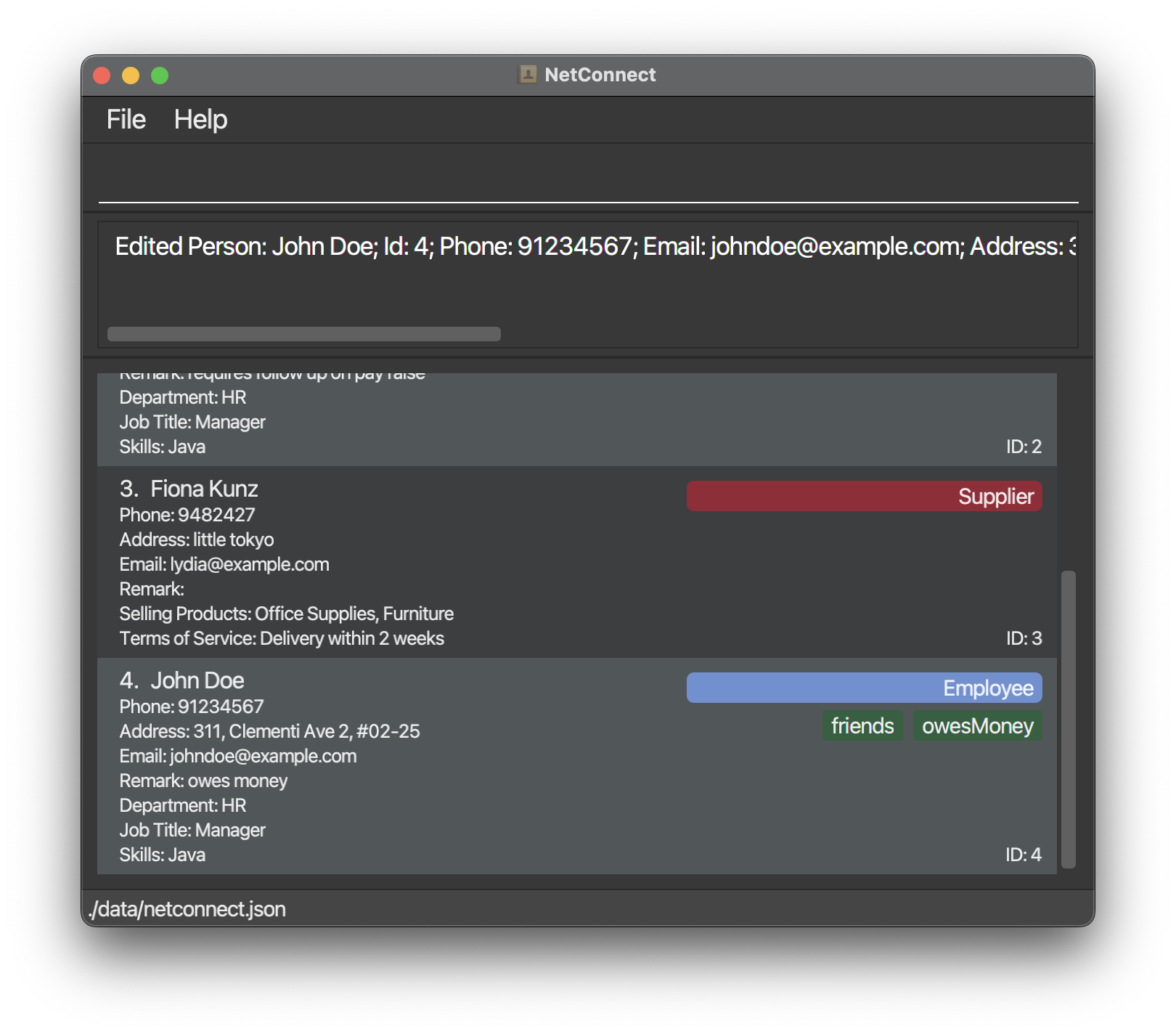
edit i/2 n/Betsy Crower t/Edits the name of the person with ID of 2 to beBetsy Crowerand clears all existing tags.
Locating Contacts : find
Finds persons whose information matches any of the specified parameters. You can find persons by names, phone numbers, tags, roles, and remarks. To search via different fields, you can stack multiple find-type commands to narrow down your search.
Format: find [n/NAME]... [t/TAG]... [p/PHONE_NUMBER]... [role/ROLE]... [r/REMARK]...
- Only one type of field is allowed for each
findcommand. - Multiple parameters of the same field can be provided, showing persons who match any of the field in that command, e.g.
find n/alex n/davidwill show all persons with eitheralexordavidin their names. listis required to remove the stacked filters.- Searches are case-insensitive, e.g.
hanswill matchHans. - Partial matches are allowed for names, e.g.
Hawill matchHans. - Find by remark requires full word match that is contained in the remark sentence, e.g.
find r/marketingwill matchr/marketing IC,find r/has dogwill matchr/he has a dog,find r/marketwill not matchr/marketing. - Find by remark requires all words given to be contained in the remark sentence, e.g.
find r/has cute dogwill not matchr/he has a dog. - Find by remark allows unordered search, e.g.
find r/dog haswill matchr/he has a dog. find r/will search for contacts with an empty remark.- For phone numbers, tags and role, only exact matches are allowed, e.g.
83647382or8364will not match83641001,find t/friwill not match contacts with tagfriends,find role/cliewill not match contacts with roleclient.
Find by name example:
find n/JohnreturnsjohnandJohn Doe.find n/megan n/royreturnsMegan Lim,Megan Ho,Ng Royton,Roy Chua.
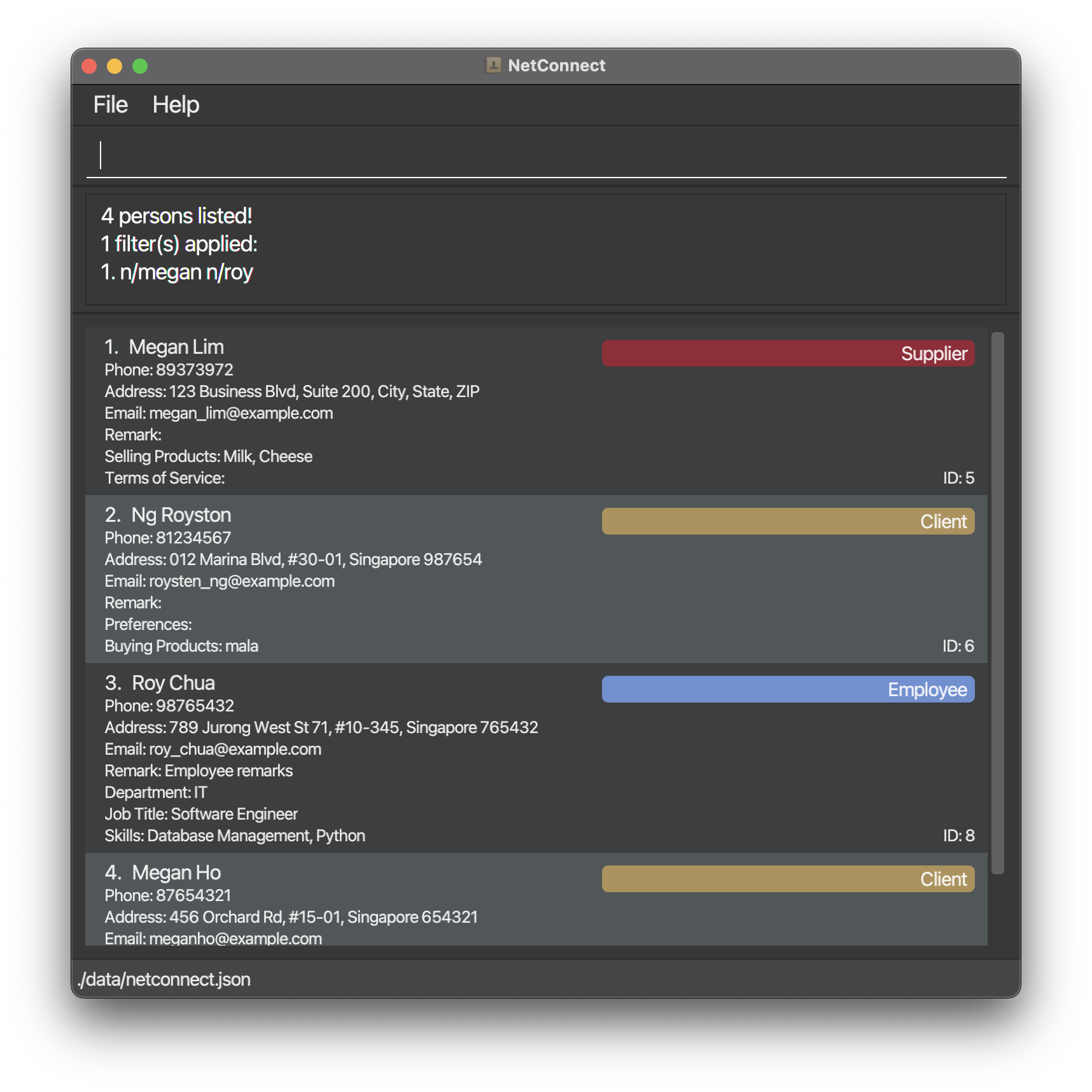
Find by tag example:
find t/friendsreturns all persons who have the tagfriends.
Find by phone number example:
find p/98765432returnsJohn Doewho has the phone number98765432.
Find by role example:
find role/clientreturns all persons who have the roleclient.find role/supplier role/clientreturns all persons who have the rolesupplierorclient.
Find by remark example:
find r/returns all persons who have an empty remark.find r/has a dogreturns all persons who have the remark containing all these words ['has', 'a', 'dog']
Stacking find by role and tag example
find role/Employeereturns all persons who have the roleEmployee.Followed by
find t/friends, returns all persons who areEmployeeand have the tagfriends.
Clearing all entries : clear
Clears all entries from the address book.
Format: clear
Create Relations between Profiles : relate
Creates a relation between two profiles in the address book.
Format: relate i/ID i/ID
Example: relate i/1 i/3 creates a relation between the profiles with ID of 1 and 3.
Remove Relations between Profiles : unrelate
Removes a relation between two profiles in the address book.
Format: unrelate i/ID i/ID
Example: unrelate i/1 i/23 removes a relation between the profiles with ID of 1 and 3.
Show Relations Associated to a Person : showrelated
Shows all the relations associated to a person in the address book.
Format: showrelated i/ID
Example: showrelated i/1 shows all relations between the profile with ID 1 and all other contacts.
Open on Last State
With every change to the command input, NetConnect saves and updates the command input in a separate file. When the app closes and is opened again, the last command present before closure will be retrieved from the separate file and input into the command field (if any). This way, you never have to worry about losing progress!
Export view to CSV File : export
Retrieve information on a group of profiles at once with this function! This can be useful for consolidating all the emails or contact number at once, or to share information with third parties.
To export all profiles in the address book to a CSV file:
Format:
Step 1: list
Step 2: export [filename]
- The
listcommand in the first step is to pull all profiles into the current view. - Following
exportin Step 2, you can choose the filename to save the file as. The filename must end with.csv. If you do not specify a filename, it will be automatically named ascontact.csv
Example:
Step 1: list first returns the list of all contacts
Step 2: export a CSV file containing all contacts to a folder on your laptop that is located within the same directory as the NetConnect application.
To export a specific group of profiles to a CSV file:
Format:
Step 1: find [keyword]
Step 2: export [filename]
- The first step is to filter the profiles you want to export into the current view.
Example:
Step 1: find role/Client
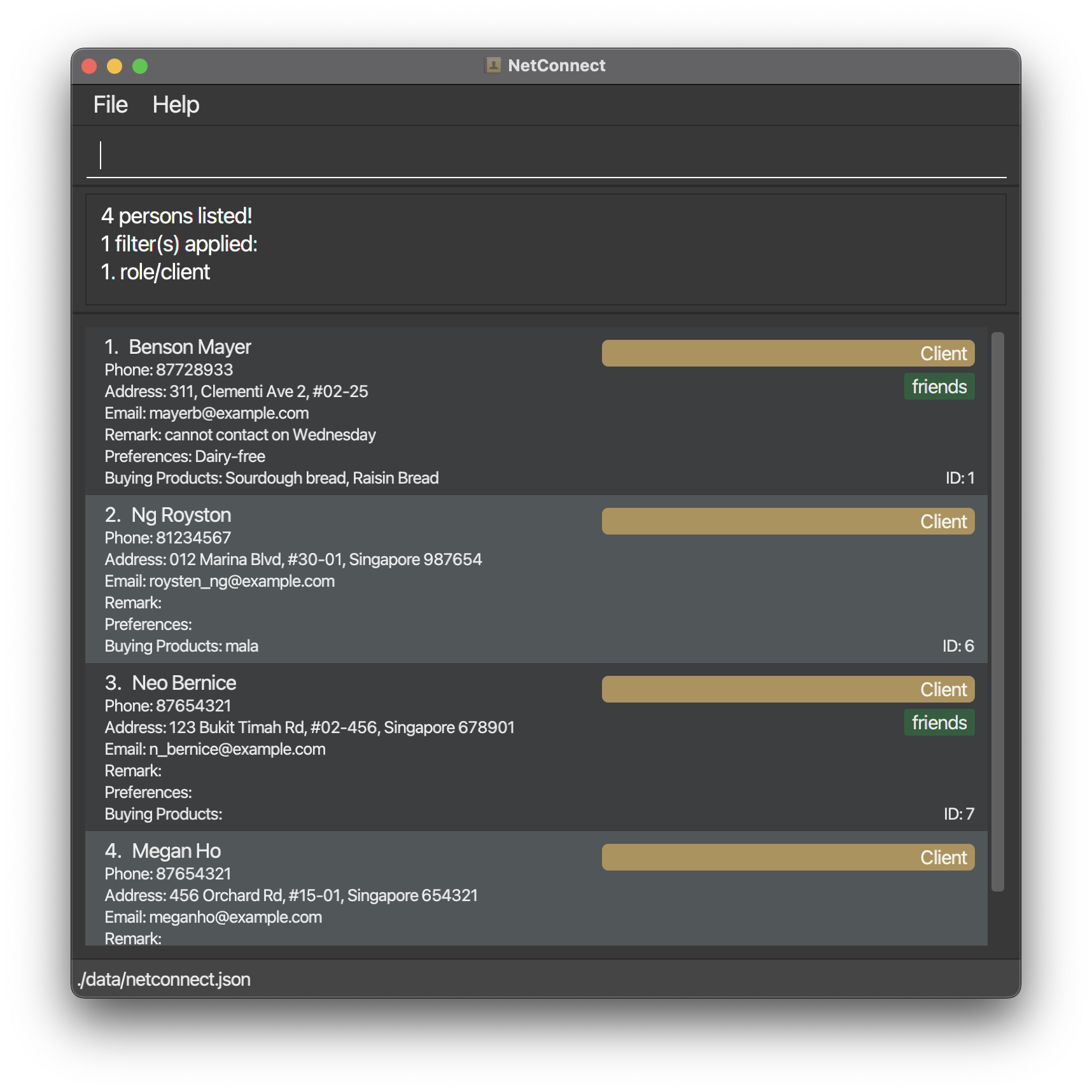 Step 2:
Step 2: export client.csv 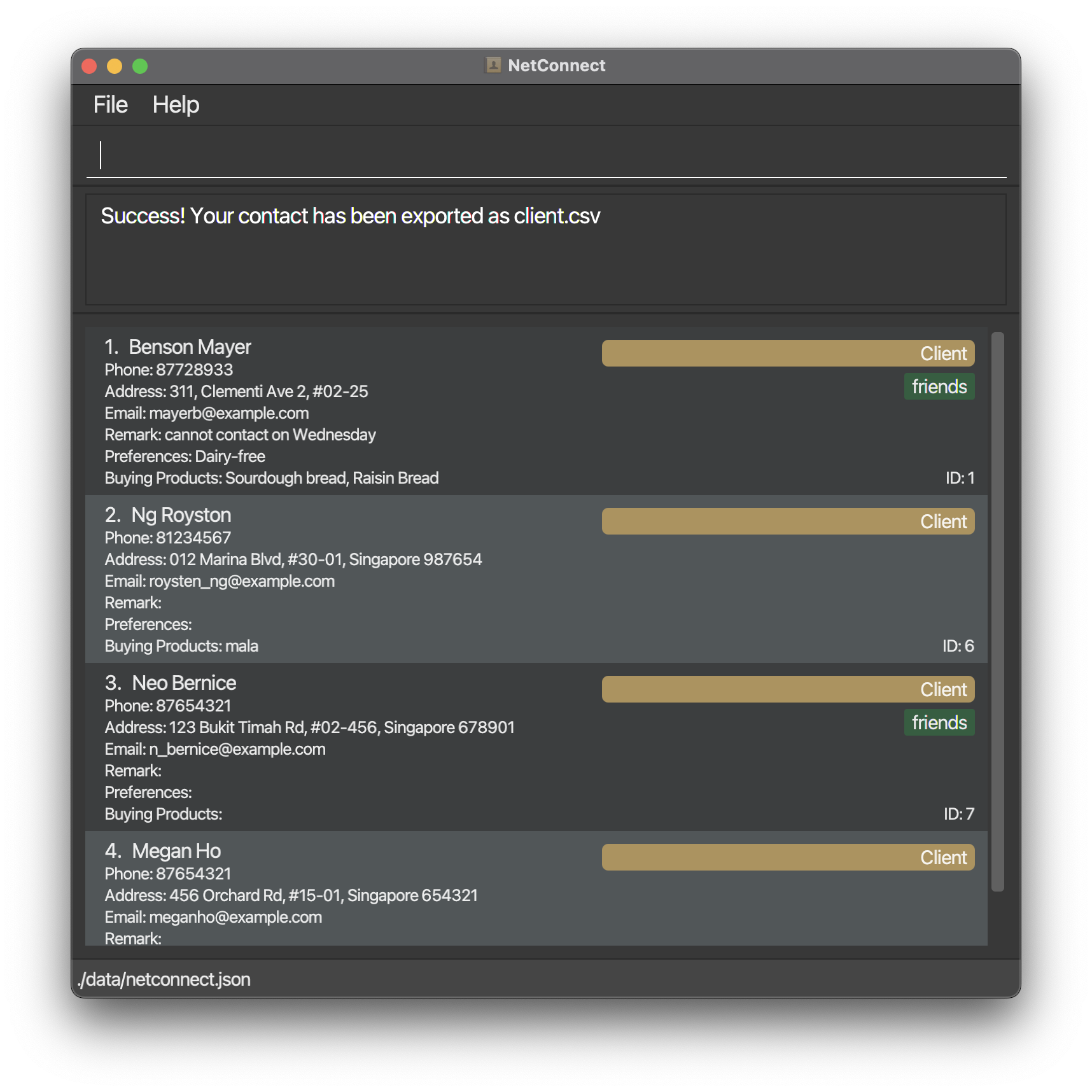 The CSV file named clients.csv containing all client contacts is exported to a folder on your laptop located within the same directory as the NetConnect application.
The CSV file named clients.csv containing all client contacts is exported to a folder on your laptop located within the same directory as the NetConnect application.
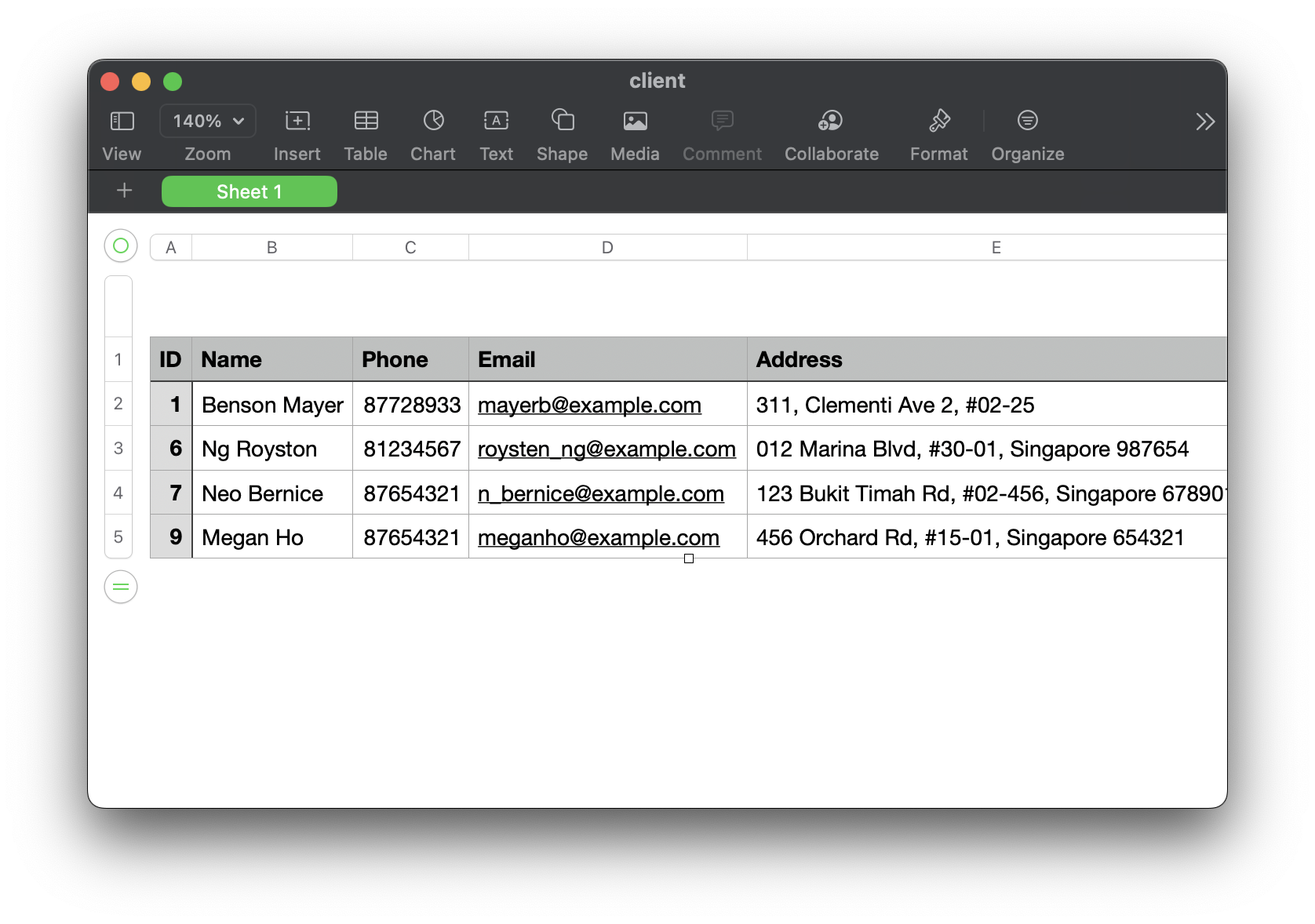
Exiting the program : exit
Exits the program.
Format: exit
Saving the data
NetConnect data are saved in the hard disk automatically after any command that changes the data. There is no need to save manually.
Editing the data file
NetConnect data are saved automatically as a JSON file [JAR file location]/data/netconnect.json. Advanced users are welcome to update data directly by editing that data file.
Caution:
If your changes to the data file makes its format invalid, NetConnect will discard all data and start with an empty data file at the next run. Hence, it is recommended to take a backup of the file before editing it.
Furthermore, certain edits can cause the NetConnect to behave in unexpected ways (e.g., if a value entered is outside the acceptable range). Therefore, edit the data file only if you are confident that you can update it correctly.
Planned Enhancements
The NetConnect team is working on new features and fixes for you, but they are unfortunately unavailable in this current implementation. We intend to have future fixes for these occurences below!
- Improved error messages for
showrelatedcommand - Improved command success messages for
relateandunrelatecommands - Improved validity checks for
relateandunrelatecommands - Wrap text instead of truncate in GUI to accommodate long text fields
- Handle situations where input entered is the same as the current value for
editcommand - Data recovery
Further details on the planned enhancements can be found in the Developer Guide.
FAQ
Q: How do I transfer my data to another Computer?
A: Install the app in the other computer and overwrite the empty data file it creates with the file that contains the data of your previous NetConnect home folder.
Q: How do I know if Java 11 is already installed on my computer?
A: Open the Command Prompt (Windows) or the Terminal (MacOS) and run the java -version command. The output should contain Java 11 if it is installed.
Q: What if I have newer versions of Java already installed on my computer?
A: You will still need Java 11 to run NetConnect, though multiple versions should be fine. You may check this using the java -version command. The output should contain Java 11 if it is installed.
Q: What operating systems can I use NetConnect on? A: NetConnect can be run on Linux, Windows, and macOS, provided that Java 11 is installed.
Q: Do I require the internet to run the application? A: No, you do not need the internet to access our application or its features.
Known issues
- When using multiple screens, if you move the application to a secondary screen, and later switch to using only the primary screen, the GUI will open off-screen. The remedy is to delete the
preferences.jsonfile created by the application before running the application again.
Command summary
| Action | Format | Examples |
|---|---|---|
| Help | help | help |
| Add (Employee) | add n/NAME p/PHONE_NUMBER e/EMAIL a/ADDRESS role/Employee [r/REMARK] [t/TAG]... [dept/DEPARTMENT] [job/JOBTITLE] [skills/SKILL]... | add n/Bob Ye p/8928732 e/boby@example.com a/Blk 11, Clementi Ave 1, #03-32 t/friends t/coreTeam r/requires follow up on pay raise role/employee dept/HR job/Manager skills/Java |
| Add (Client) | add n/NAME p/PHONE_NUMBER e/EMAIL a/ADDRESS role/Client [r/REMARK] [t/TAG]... [pref/PREFERENCES] [prod/PRODUCT]... | add n/Benson Mayer p/87728933 e/mayerb@example.com a/311, Clementi Ave 2, #02-25 role/Client pref/Dairy-free prod/Sourdough bread prod/Raisin Bread |
| Add (Supplier) | add n/NAME p/PHONE_NUMBER e/EMAIL a/ADDRESS role/Supplier [r/REMARK] [t/TAG].. [tos/TERMS OF SERVICE] [prod/PRODUCT]... | add n/Fiona Kunz p/94824272 e/lydia@example.com a/little tokyo role/Supplier tos/Delivery within 2 weeks prod/Office Supplies prod/Furniture |
| List | list | list |
| Delete | delete [i/ID] [n/NAME] | delete i/123, delete n/John Doe |
| Edit | edit i/ID [n/NAME] [p/PHONE_NUMBER] [e/EMAIL] [a/ADDRESS] [r/REMARK] [t/TAG]… (other fields specific to the role) | edit i/123 n/James Lee e/jameslee@example.com |
| Find | find [n/NAME] [t/TAG] [p/PHONE_NUMBER] [role/ROLE] [r/REMARK] | find role/employee , followed by find n/Bob to stack filters |
| Relate Profiles | relate i/ID i/ID | relate i/1 i/2 |
| Unrelate Profiles | unrelate i/ID i/ID | unrelate i/1 i/2 |
| Show related Profile | showrelated i/ID | showrelated i/2 |
| Export | export [filename] | export ClientInfo.csv |
| Clear | clear | clear |
| Exit | exit | exit |